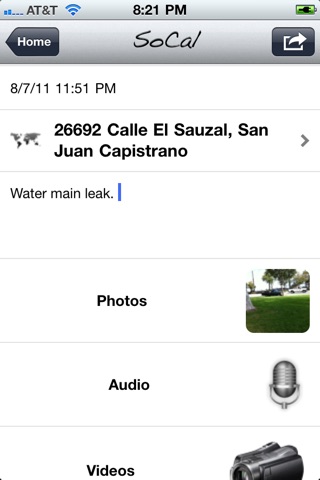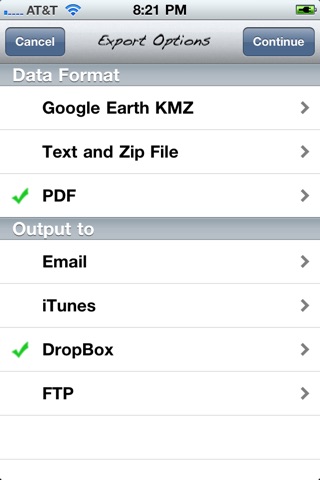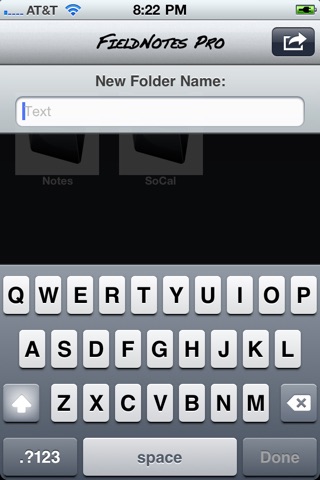FieldNotesPro
Note Taking App for Collecting Geolocated Field Data, Simple, and Easy to Use
A note taking tool for iPhone/iPad to take with you on the road: locate your position using GPS and view it on a satellite map, take notes, collect photographs all in geo-referenced format. Then transmit this information via e-mail as a kmz or text to any destination. No need to connect through iTunes. Makes geo-referenced data sharing and collection a snap for those on the go.
The simple layout hides a serious software app designed with efficiency and productivity in mind. Share files and information with colleagues and co-workers while in the field. Build logs of observations to use in data reports. Keep all information dated and geo-referenced for future use.
FieldNotes Pro is the perfect app designed for the working professional. It has many features that are not included in the FieldNotesLT application.
+ Organization: Folders are provided to manage and organize notes from individual projects
+ Rich Media: Voice Notes and HD Video (on capable devices) provide for rapid data capture with no fuss.
+ Image Annotation: Images can be annotated using a finger or iPad-compatible stylus, making it easy to highlight what is important
+ Cloud Storage: Easy web-based sharing is enabled with DropBox and FTP.
+ PDF Generation: You can now export your notes in a well-formatted PDF format.
+ Ad-free: No ads --just app.
+ And Much More!
Support for custom logos in PDF reports has now been added. Create a file called "logo.png" that is 400 pixels wide by 100 pixels high on a white or transparent background, then this logo will be substituted for the "FieldNote" logo on all PDF reports. To insert this file into the app, open iTunes and navigate to your iPhone or iPad in the left panel. Click on "Apps" on the top bar of the device page, then scroll down to "File Transfer". Select FieldNotesPro. Now if you drag logo.png into this Documents folder, the app will automatically detect it.